No way to watch TV on nordictrack directly which we can do in previous using “Privilege Mode” but we can watch TV using TV mount or smartphone attached to it. Read the whole article below for better understanding.
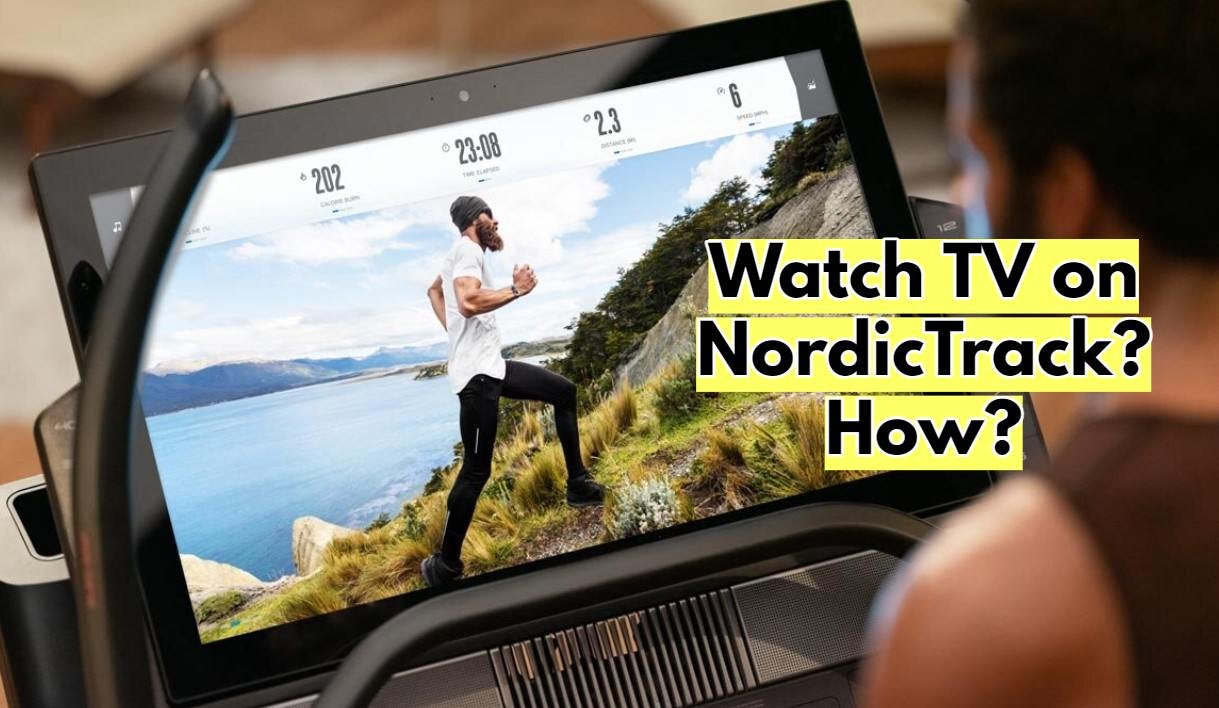
Whether you are in the loop of getting a NordicTrack bike or have already purchased one, there are exciting features yet to discover on this great fitness device. For a starter, we’ll be looking at the luxury of watching your favorite TV channel.
However, the feature is not readily available for use. You need to discover the secret to explore this hidden feature of “how to watch TV on Nordictrack bikes.” Please don’t panic; we’ve got you covered! We have carefully compiled the answers to get you started in the right direction.
Watching TV on NordicTrack Bikes
NordicTrack Bikes has been a household name for attractive fitness services, offering many workout contents. One outstanding feature the bike offers you is that you can watch the live workout sessions & on-demand classes on your NordicTrack monitor.
However, some exercisers may not be keen on cycling and streaming the live workout classes and might want to watch their fav TV show instead. One way a few folks have hacked through to achieve this is the “Privilege Mode.” If you are one of such persons, the section below reveals further details that answer “how to watch TV on NordicTrack bikes.”
How to Access the Privilege Mode
You can tell when you enter the privilege mode once you see three different icons in the shape of a Triangle, a Square, and a Circle. Once you see these icons, you can swipe up to access several features.
So, closely follow the steps below to enter the Privilege Mode.
- Tap any idle part of the screen ten times.
- Afterward, tap the screen again ten times. Once you do this, a notification message will pop up on your screen like this “Setting privilege mode: True.”
- When you see this message, swipe up on your screen, and boom! You will see the three icons mentioned earlier pop up.
- The icons on your Android touch screen have the same function as your Smartphone. You can use the Triangle icon to exit an app, the Circle icon to take you to the Home/desktop, and the Square icon to see the different applications you are working on.
- Once the download is done, double-tap the apk and install it as you follow the installation prompts.
- Click install and start watching.
Exiting the Privilege Mode
Just the same way you enter the Privilege mode that is the same way you’re going to exit the mode. Ready? Let’s dive in!
- Tap any idle part of your screen ten times
- Then tap the screen ten times again. Immediately, you will see a prompt message on your screen like this “Setting privilege mode: False.”
And boom! Your android device is back to its default mode. And don’t worry about the Tech Guy; he wouldn’t find out anything.
Caveat: System Upgrade in the NordicTrack Bikes
Due to the recent software upgrade, NordicTrack Bikes have blocked access to the Privilege Mode described above. This new development had to emerge because the Android Software is freezing out when it’s in the Privilege Mode.
This issue results from the Software being specially designed for only workout content, which requires less data consumption and less impact on the RAM of the android device. While that might be sad news, there is still a streak of hope. Let’s explore the alternatives to keep enjoying your streaming services.
- Use your Smartphone or your Tablet
To use your Smartphone or tablet on your machine, you need to be relaxed. Afterward, you can attach your Smartphone or tablet with a holder to your Bike. So, you can choose from the luxury of either watching your iFit workout videos or your favorite TV shows on the Streaming services.
- Mount a Television on the wall
While you might not be able to watch Netflix and other streaming services on your Bike Monitor, you can leverage it in your indoor environment. You can install your television on the wall in your workout studio.
If you have an account with Netflix and other streaming services, sign in to access your account. Make sure the TV is facing your workout machine, and you’re on your way to starting enjoying your favorite TV shows on the streaming services.
Conclusion
NordicTrack bikes are great fitness machines to help you in your indoor workout session. It comes with a sleek HD touchscreen where you watch on-demand & live workout sessions. However, if you have always wondered how to watch TV on your NordicTrack bike, this piece is for you! Gently go through the details here to enjoy a world of possibilities!
Related:
Can You Use NordicTrack without a Subscription? How? Explained
How to Connect Airpods to Nordictrack? Easy Steps to Follow!
How to Connect Apple Watch to NordicTrack Bike? Explained
Can You Watch Netflix on NordicTrack? How? Explained