Are you having trouble with your Peloton bike, bike+, or tread and don’t know how to reset it? After a software update, the Peloton Bike and Treadmill may not always work the way they should. The easiest way to fix problems with WiFi or if the resistance isn’t right after calibration is to reset the equipment.

This article provides a comprehensive guide to assist both novice and skilled riders in restoring their bike or tread to like new condition.
With these easy-to-follow instructions, you can get your ride up and running once again in no time!
Golden Rule when solving issues on your Peloton
Users generally find that switching off their Peloton equipment, unplugging the power cord from any wiring connections and waiting for five minutes before reconnecting everything solves most difficulties that seem not solvable.
This basic procedure has been found to be effective in fixing issues with electronics.
What Happens When I Factory Reset a Peloton?
Factory resetting a Peloton bike or Bike+ will remove all user data and reset the device to its original factory settings, including any rides, settings, profiles and workouts recorded on the app.
Why should you reset your Peloton?
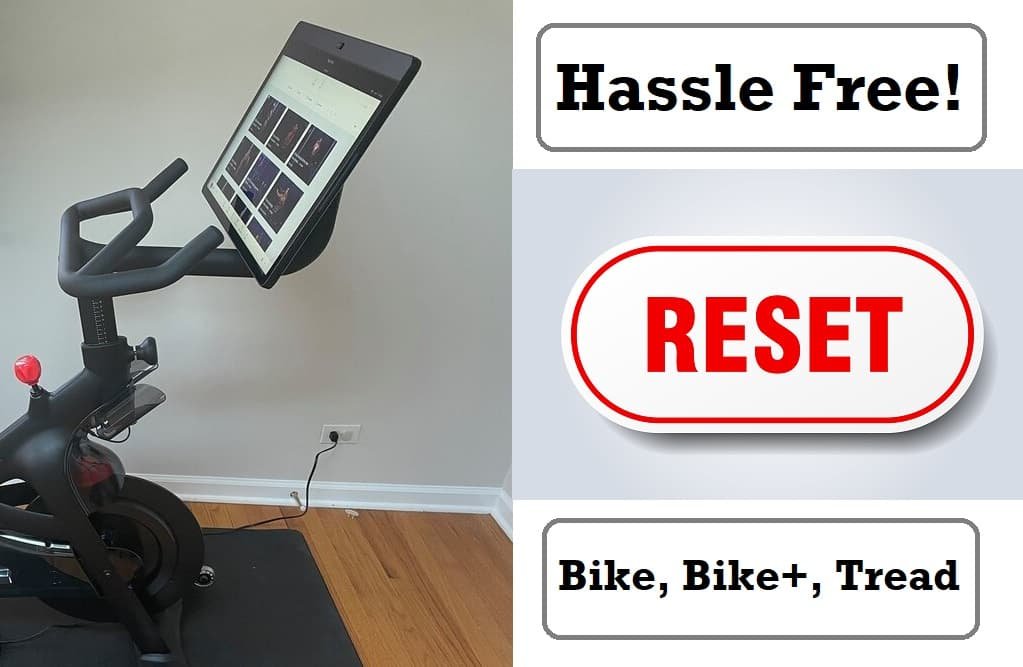
Many peloton users have experienced a range of technical issues with their Peloton bike, such as app freezes, buffering concerns and Bluetooth synchronization problems.
The “no command” error indicates an issue with the Android loader or tablet, while the bike not turning on may require a reset.
Solutions for these issues are available, such as clearing the cache and checking for updates in recovery mode.
Buffering Issues
Some of the most common problems with the Peloton bike are when the application freezes and won’t turn on. This is called the “death screen.” Getting hardware and software to work together isn’t always easy.
Users who have used the bike for more than a year have said that buffering problems make it hard to stream classes. This makes it impossible to stream videos.
The Peloton bike’s network component buffers video to avoid loading interruptions. Buffering is the process of sending the video ahead of time so that it can be watched continuously.
Bluetooth Synchronization Issues
Peloton users have often complained about problems with the headphone jack and interruptions to live classes.
Even with headphones plugged into the connector, the monitor can still be heard. Also, there have been some problems with the way some headphones sync up with Bluetooth.
Check your Internet speed and clear your cache to fix any Bluetooth connection or pairing problems.
No command error
This Peloton no command problem may indicate tablet or Android loading troubles. Users who have had this problem have gotten in touch with Peloton to get a replacement.
In particular, the problem is shown by an Android robot that says “Resting” and shows up when the computer starts up.
It’s probably caused by a failed update, so any Android-based device should check for updates in recovery mode as a safety measure.
Peloton won’t turn on issue
Having trouble with the peloton bike not turning on is pretty common. If you are also having this problem, your Peloton bike or bike+ may need to be reset. This should solve your problem, hopefully.
How to factory reset the peloton?
- To turn off your Touchscreen, press and hold the power button on top of the device and choose “Shutdown.”
- Once the Touchscreen has been turned off, press and hold the Volume Up and Power buttons until the Peloton logo appears, then let go. If you follow these steps, your Touchscreen will go into Recovery Mode.
- You can move to “Erase [all user] Data/Factory Reset” by using the volume buttons and then pressing the power button.
- Select “Yes – remove all user data” to erase all user data.
- Once the data has been deleted, choose “Reboot System Now.”
- Once the screen is back, you’ll be asked to connect to your wireless network, and the latest version of the Peloton app will be installed right away. Just follow the standard authentication steps to get back on track.
How to clear Peloton Cache?
If you have trouble following the steps above, you can also use storage management to clear the cache.
- To get to the “Device Settings” menu, tap the three dots in the lower right corner of the screen. Go to “Apps,” and then click on “Peloton.” Press “Storage” to clear the cache.
- Another thing to remember about flushing the cache is that it can help when trying to start a bike after it has been re-calibrated.
- Once your Peloton’s calibration is done, go to your Device settings, click Storage, then click Cache storage, and then click Clear cached storage.
- Once you’re done, turn off the bike and unplug it for 10–15 seconds. Then try again.
- After clearing the cache, you must do this procedure to disconnect, so don’t forget it.
How to reset your PR on peloton?
- Go to the profile settings.
- Click on “Manage Personal Records.
- Wipe any PRs you’d like to reset.
Why reset your PR on Peloton? When you hit an unnatural PR or after an injury to track your progress. Or If you want to ride an “easy” bike
Summary
If a factory reset or clearing the cache doesn’t solve the problem with your Peloton, you can call customer service for more help.