Is your peloton touchscreen is unresponsive and displays a ‘No Command’ error? It is pretty disheartening. Fortunately, there are 2 methods that works for most Peloton users, so lets move on.
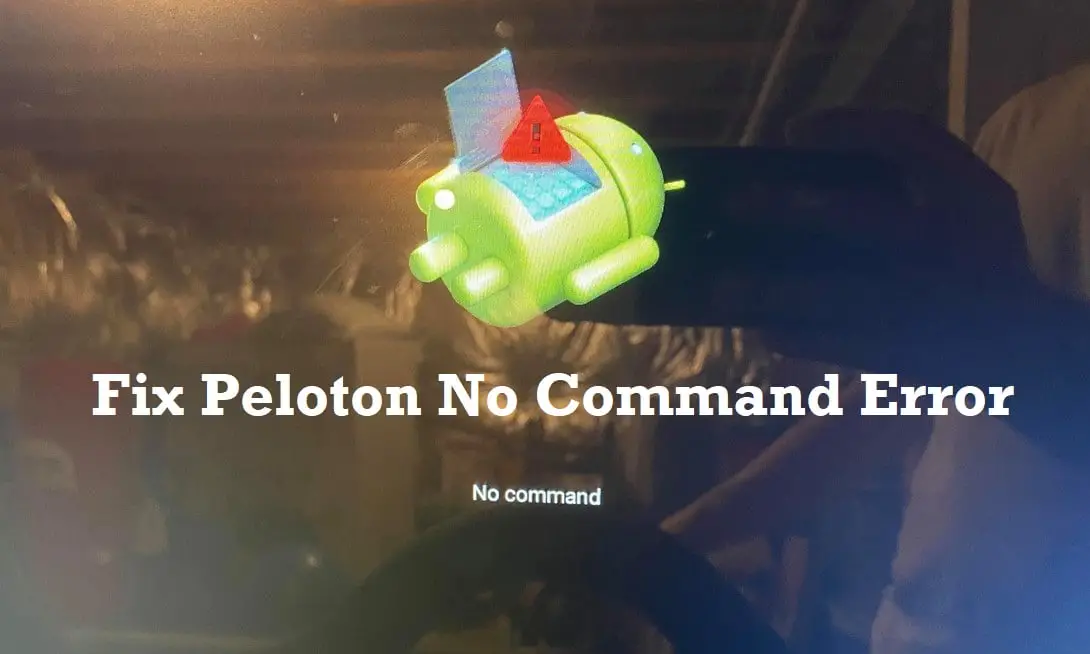
Peloton No Command: Solution 1
- To turn on your tablet, quickly tap both the main power button and the Up-Volume button at the same time. This will bring up a programming screen so you can get started!
- Gently push the Down-Volume button to activate the WIPE SCREEN command, then press the power button.
- To fix the problem, press the Down Volume button and tap the power button again. This should restore your screen.
- If the above method does not work, unplug the power brick from the wall and disconnect the two cables from the back of your tablet, then wait 15 minutes. After that, plug them back in and give it another try.
Peloton No Command: Solution 2
If you’re having trouble accessing the programming screen, try these helpful tips to get back on track!
- Hold down the power button and give the Volume Up button a quick tap, then let go of the power button to get to the “no command” screen.
- Press the Volume Up and Down buttons to navigate to “Wipe All User Data/Factory Reset”, then select it using the Power Button for a friendly factory reset experience.
- Don’t worry – all your data is safe in the cloud. Just select “Yes – Delete All User Data” and you’re good to go!
- Select “Reboot System Now” in order to proceed.
After logging in with your primary account’s email and password, the tablet will reset and reinitialize to its original settings.
All profiles and data will be downloaded from the cloud – just follow the instructions in the “RESET” section of this guide!
Final word
Don’t worry if you see a “No Command” error on your Peloton screen – it’s a common issue and can be easily fixed! Just follow the simple step-by-step guide provided above and you’ll be back up and running in no time.
Read More:
Peloton Metrics Not Working? Quick Fixing!
Peloton Cadence Not Working? Easy Fixing!
Peloton Resistance Knob Not Working? Here’s How to Fix It
