If you have a Peloton bike and need a way to watch Netflix while cycling, we have good news! There is a way to do this, and it is pretty simple. This blog will show you how to watch Netflix on Peloton bikes.
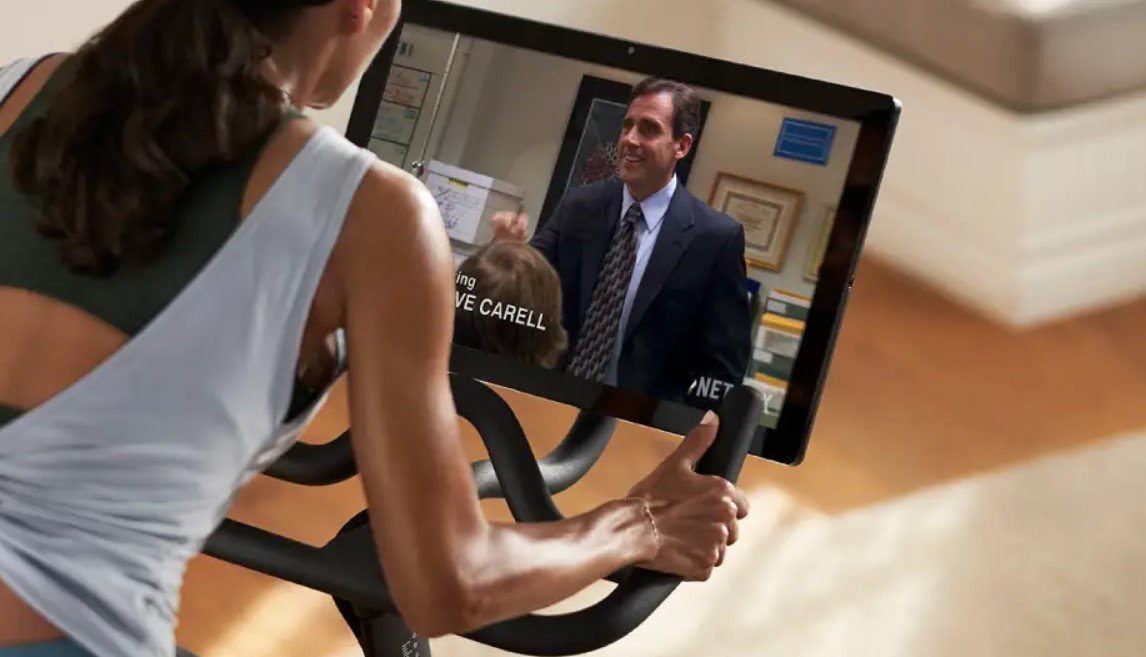
As a whole; You can watch Netflix on peloton using hidden browser or installing Netflix app using NOVA apk on your peloton bike. These 2 methods are explained below. NOTE: The processes are not officially supported by the peloton company and it may void warranty.
Keep reading for in details discussion.
Is Netflix Compatible with Peloton Bikes?
No! You cannot download Netflix or watch content directly from Netflix on your Peloton bike without using some exceptional alternatives. So, what are these alternatives?
Well, some people are actively hacking the settings of their Peloton bikes to allow them to watch Netflix directly. While this may not be a perfect idea, you can watch your fav series on the Peloton tablet while cycling. Nevertheless, as explained in the later parts of this piece, you can also choose a safer and better alternative.
Also Read: Can You Use Peloton without a Subscription? How? Explained
Installing and Watching Netflix on Peloton Bike
Method 1: Watch Netflix using Peloton’s Hidden Browser
While accessing Netflix on the attached tablet of your Peloton bike is a significant challenge due to its incompatibility, it is not entirely impossible. So, if you would instead immerse yourself in some fun-filled and thrilling movies while working out instead of the regular Peloton classes, here is how to do so.
- Turn on Peloton and tap your preferred user profile on Peloton’s touchscreen.
- Tap the three horizontal dots icon (at the bottom right of the screen) on the Home Screen.
- Tap “About” from the menu. (See in lower area)
- Tap several times on the bottom right corner of the square pop-up window until a black menu appears.
- Tap the app for the browser from this list and tap on address bar
- In the address bar at the top, type in Netflix and press enter.
- Use your Netflix account to sign in and start watching
Method 2: Watch Netflix using Netflix App on Peloton
There’s a great way to access the Netflix app itself on your Peloton, as shown in a youtube video. You can follow it.
Read More: Connect Apple Watch to Peloton with One Tap, New Feature!
Are there Downsides to Watching Netflix on your Peloton Screen?
The following are a few challenges that comes with watching Netflix on Peloton
- Watching Netflix on Peloton Screen may Nullify its Warranty
Specific warranties cover the screen and other original Peloton parts and components. However, there are no clear rules stating that Peloton would get your warranties nullified if your watch Netflix; there’s no guarantee either.
So, you would have to pay for replacements and repairs if your touchscreen broke down while watching your Netflix series. This issue is significant because this service allows users to watch workout-related content; YouTube, Hulu, Netflix, and other comparable services are not advisable.
- Risk Certain Damages
While attempting to hack into other apps that don’t have anything to do with fitness on Peloton, things could go wrong. Your tablet may malfunction, which would be pretty bad.
- No Metrics Record
If you are interested in watching Netflix on your Peloton tab while working out, you have to forfeit your fitness metrics afterward. While streaming your shows or movies, the bike’s tablet wouldn’t record your cadence, speed, and similar details.
- You May Face some Hitches while Streaming
You may likely run into problems because watching Netflix is not one of the primary purposes of your Peloton exercise bike. You may find the program freezing mid-way into it, which is no fun. So, if you’re interested in viewing a TV program, you might choose to construct a different arrangement.
Conducting Factory Reset on Peloton
Using third-party streaming services like Netflix could cause things to go awry. The most typical thing you can do to restore your Peloton program is to conduct a factory reset, and here’s how to do so:
- Press the power button till the “shut down” option comes up
- Then, tap on shut down to make the screen go dark
- Swiftly press and hold the power button and volume down button at once till the Peloton logo pops up
- Navigate through the screen using the volume button, and move to the “wipe data/ Factory Reset.”
- Choose the option with the power button
- Login with your account data and watch all your data get restored.
What Safer Ways are there to Watch Netflix While Cycling?
By now, you should know that a few problems come with watching Netflix on your Peloton tablet. So, what other ways are there to watch Netflix without endangering my Peloton?
- Installing an Auxiliary Tablet or Smartphone
You can get another tablet or use your smartphone to stream Netflix instead of facing the rigorous process of watching directly on Peloton. All that is needed is to get an attaching device to help you mount the smartphone or tablet on your bike, where you would find it easy to watch.
- Mounting a TV in Your Studio
Instead of risking losing your Peloton tab due to damages that are likely to occur from bypassing its settings, you can mount a TV within your workout studio. Install the TV on the wall and connect your Netflix account to get started.
Conclusion
If you are keen on getting some extra entertainment from Netflix while riding your Peloton, it’s no problem. This article on “how to watch Netflix on Peloton” will guide you through the various ways of doing so.
Read More:
Do You Need Special Shoes for Peloton Bike? Explained
What Causes Peloton Clicking Noise? How to Fix? Explained
What Muscles Does Peloton Work? Explained
80 Day Peloton Before and After (See the Differences)