Are you having trouble getting your Peloton metrics to work? You’re not alone. Many Peloton users have experienced frustration when their workout data isn’t accurately recorded or displayed on the peloton screen.
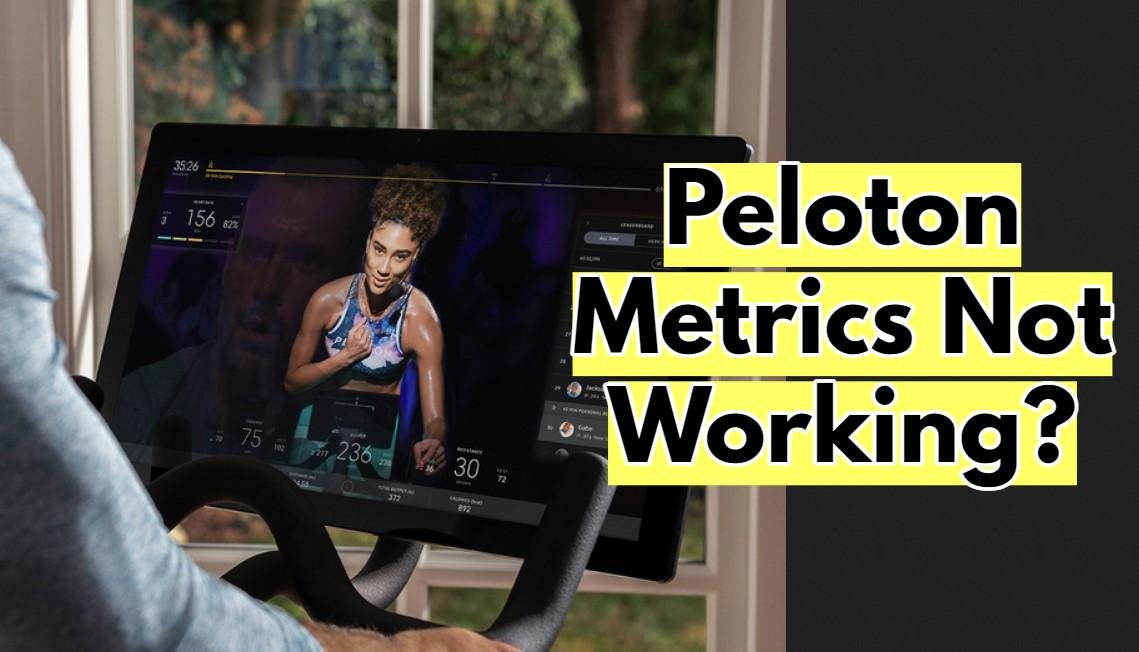
The good news is that there are some things you can do to help get your metrics back up and running again. In this article, we’ll discuss why Peloton metrics may not be working and what steps you can take to troubleshoot the issue.
Troubleshooting the Peloton Metrics Not Working Issue
With these four simple steps—power cycling your bike; re-plugging monitor cables; calibrating bike sensors; and clearing cache—you can easily troubleshoot Peloton Metrics problem in no time.
Power Cycle Your Peloton
The first step in troubleshooting this issue is to power cycle your Peloton. To do this, unplug your machine from the wall and wait at least 30 seconds before plugging it back in.
Once plugged in again, turn on the touchscreen and check if the metrics screen works properly.
Replug The Monitor Cables
A loose connection between the touchscreen and the monitor cables can result in the metrics not displaying during a class.
So try re-plugging the monitor cables into their respective inputs on the bottom of the bike.
Verify that all connections are secure and snug before attempting to use your machine again. Then check if your metrics screen works correctly.
Calibrate Your Peloton Machine
If both of those steps fail, then you should try calibrating your Peloton machine. If you have peloton original bike, then you need to calibrate it manually.
To do that, you’ll need to first get a calibration kit from Peloton Support. You’ll also need a Phillips-head screwdriver and to look in the toolkit of your bike for 3mm and 4mm Allen keys. To calibrate your Peloton Bike, do the following steps when you get the calibration kit:
- Use the Philips head screwdriver to take off the front guard and bottle holder.
- Next, tap the icon with three dots in the lower right corner of the tablet, then tap “About.”
- Tap the upper right corner of the “About” box several times until you see the “Welcome to Sensor Calibration!” message.
- Choose “Get Started” and turn the resistance knob in the opposite direction of a clock. Tap Calibrate to set the minimum resistance once you’ve turned it all the way to the left.
- Now, tap the Calibrate Max Resistance button and turn the resistance knob all the way to the right in a clockwise direction.
- Once the calibration is done, tap “Done” and turn the knob back to the left by going counterclockwise.
- To find the wedge tool in the calibration kit, look in the user manual. Put it between the second and third magnets on the flywheel, and then turn the resistance knob until the wedge is sitting on it.
- Take off the wedge tool and slide the white disks under the resistance knob. Make sure the lines on both disks match up and face the neck of the Bike. The next step in the calibration process is to tap Next on the screen.
- As you tap Set, turn the resistance knob in quarter-turn (1/4) increments until the 30-step calibration process is done.
- Last, turn off the tablet and remove the power cord from the Bike. Put the sweat guard and bottle holder back in place.
If you have peloton bike+ you do not need to do anything manually. Peloton Bike+ has a digitally regulated resistance brake mechanism that calibrates automatically on every power cycle. If your Bike+ metrics don’t work, go to Device Settings and select Home Calibration.
Clear Cache On Your Peloton
If none of these steps work, then you should clear cache from your device.
Here’s how to clear the cache on your Peloton:
First, Hold the Power button and tap Shutdown to turn off the Peloton iPad.
Next, press and hold Power and Volume Up until the Peloton logo displays. Recovery Mode boots.
In the next menu, press the Power button after highlighting Wipe Cache Partition with the Volume keys.
After the confirmation notification, click Reboot System Now to boot back into Peloton.
Read More:
Peloton Cadence Not Working? Easy Fixing!
Peloton Touch Screen Not Working? How to fix? (Full Guide)
Peloton Resistance Knob Not Working? Here’s How to Fix It.
Why Peloton Heart Rate Monitor Not Working? (Cause and Fix)
Static Discharge: Another Way to Fix Peloton Metrics not Working Issue
If the steps above don’t fix the problem and the numbers still stay at 0, this fix may work even if a factory reset wouldn’t:
- Tap the clock in the top right corner of the screen.
- Select Device Settings.
- Tap Apps Tap Peloton
- Tap Storage
- Click “Clear Cache.”
- Turn Off Screen
- Turn off the power at the wall, disconnect the power cable from the back of the bike, and disconnect both cables at the back of the screen.
- Hold down “Power” and “Volume Up” for 30 seconds.
- Connect all the wires.
- Power ON
- Press against it Turn the knob down (like braking) and hold for 20 seconds.
- Let go and turn the knob to check the measurements.
You also Can See these Videos, These May Help
How to Make Peloton Metrics Work on Apple Watch
If you use an Apple Watch to get Peloton metrics on your wrist, the information not updating in real time is probably a problem with the app, not the Bike.
To fix it, remove the Peloton app from your Apple Watch and iPhone and reinstall it from the App Store.
Then, in the Peloton app, make sure to choose the “Sync to Health App” option and give it the permissions it needs.
The next time you start a workout on a bike or treadmill, your Peloton metrics should update correctly on your Apple Watch.
FAQ’s
Q: What can I do if my Peloton metrics aren’t working?
A: If your Peloton metrics aren’t working, there are several things you can try. First, make sure that the bike and tablet are properly connected. Then, power cycle your Peloton, replug the monitor cables, calibrate your Peloton machine, and clear the cache on your device. You can also try troubleshooting any issues with the Peloton app on your Apple Watch.
Q: How do I power cycle my Peloton?
A: To power cycle your Peloton, turn off the bike and unplug it from the wall for about 30 seconds. Then, plug it back in and turn it on again.
If you are having issues with your Peloton app on your Apple Watch, try restarting the watch and re-pairing it with the bike.
Q: Does calibrating my Peloton help?
A: Yes, calibrating your Peloton can help if your metrics aren’t working properly. To calibrate, press the power button and then quickly press the “+” button three times. The calibration should take about 15 minutes to complete.
Final Words
Hopefully this article has helped you understand why your Peloton metrics may not be working and what steps you can take to troubleshoot the issue.
So don’t sweat it when faced with this issue – just follow these easy steps and get back to enjoying all that Peloton has to offer!
Read More:
Peloton Fastboot Mode Explained (Complete Guide)
Are Peloton Metrics Accurate? Know the Facts