Unsubscribing or deleting a Peloton account is more like canceling Peloton membership. Peloton is one of the American companies that aims to provide its customers with exercise equipment such as treadmills, clothing, and other accessories.
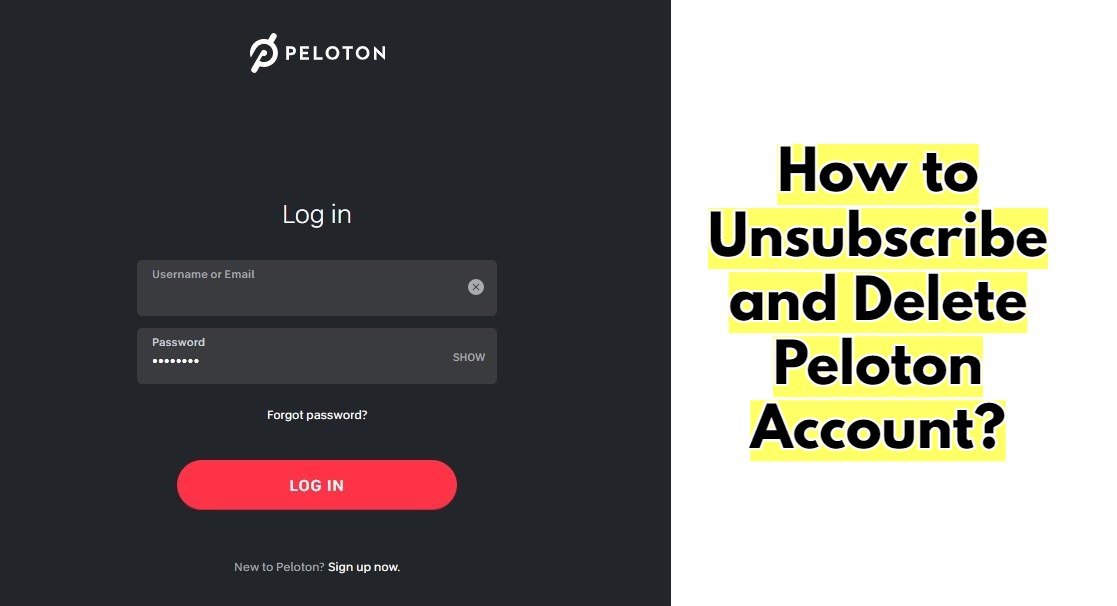
This includes indoor bikes to be used with a mobile app. Hence, this has changed the method of home workouts and made Peloton one of the desired exercise equipment all over the world.
But if you do not want the service then it is more likely that it is no longer useful for you. As a result, you want to cancel the membership, unsubscribe, or delete the Peloton account.
In this article, we are going to show you just how to unsubscribe and delete a Peloton account. So, don’t go anywhere.
Peloton Is Not Working Anymore? Unsubscribe or Delete the Peloton Account
Like we have said earlier, canceling the Peloton membership will do the honor of unsubscribing or deleting the account. The question is “Can you cancel Peloton membership?”
Well, yes you can. We will show you various methods for canceling Peloton membership on various devices. We are going to show various online and offline methods that include the following –
- Online method via the website.
- Offline method via the Phone.
- Cancel Peloton on iOS device.
- Cancel membership of Peloton from an Android device.
How to cancel Peloton membership online through the official website
If you want to cancel your Peloton membership from the official website, then follow these steps below –
- Go to Peloton’s official website
First, you need to visit the official Peloton website by using your preferred browser.
- Sign in to your Peloton account
Once you are on the official Peloton website, you need to enter the right user credentials to log into the Peloton account. Once you successfully sign in, it will render to the homepage of the Peloton website.
- Click on the ‘Subscriptions’ section
After successfully logging in, you will notice a subscription link. Click on the link and it will eventually take you to cancel the subscription.
- Select your membership type
After that, click on the “Peloton Membership” tab to confirm your desired cancellation.
- Click on the “Cancel Membership” option
In this step, click on the “Cancel Membership” option.
- Click on the ‘Confirm’ tab
Finally, click on the ‘Confirm’ tab to complete the Peloton membership cancelation procedure.
How to cancel Peloton membership by using a phone
Did you know? You can cancel your Peloton membership over the phone just by dialing the cancelation number as per the membership terms. In order to cancel Peloton membership via Phone, here are the steps to follow –
- Call the Peloton Member Support number
You can directly call the Peloton Member support number to cancel your membership.
- Dial at 1-866-679-9129
If you want to talk to an agent for membership cancelation, you can dial 1-866-679-9129.
- Request the agent to cancel your Peloton membership
When an agent receives your call, ask him or her to cancel your Peloton membership.
Here is a video on how to delete or unsubscribe from a Peloton account.
How to cancel Peloton membership from an iOS device
Most people living in the US use their iOS devices i.e. an iPhone or iPad to subscribe to their Peloton membership. Hence, unsubscribing needs to be done from an iOS device as well.
- Go to the App Store
The very first step of this method is to open your App Store. Open the App Store from your preferred iOS device.
- Hit the Apple ID icon
After you have opened the App Store, you will notice an image of the Apple ID. You need to hit the icon to proceed with the cancellation process.
- Go to the ‘Subscriptions’ section
Now the question is – “How can you find your Apple account that has been subscribed with Peloton?” That is very easy. Just click on the ‘Subscriptions’ section to find the account that has been subscribed with Peloton.
- Click on the ‘Peloton Subscription’ option
After that, you will need to click on the ‘Peloton Subscription’ option to further go through the process. This will take you to the section from where you wish to cancel the subscription of a specific account.
- Click on the ‘Cancel Subscription’ tab
Once you have determined to cancel the membership subscription for a specific account, tap on the ‘Cancel Subscription’.
- Click on ‘Confirm’
A confirmation pop-up will appear as soon as you tap on the ‘Cancel Subscription’ tab. Just hit the ‘Confirm’ option to successfully cancel the Peloton membership.
How to Cancel Peloton membership from an Android device
Peloton also allows you to cancel your membership from an Android device. So, you just need a smartphone or Tab to cancel your Peloton membership. Just follow these steps below –
- Visit the Google Play Store
Take your Android smartphone and go to the Google Play Store to begin the unsubscription process of your Peloton account.
- Verify if the account was used in Peloton before unsubscribing
Before you finally cancel the Peloton membership, make sure you are the account that you really want to delete. So, it is better to check if you are using the same account as the one used for Peloton.
- Tap on the ‘Menu’ section
To proceed further with the membership cancellation, tap on the ‘Menu’ section.
- Click on the ‘Subscription’ tab
Once you are inside the ‘Menu’ section, you will notice the ‘Subscription’ link. From here you can cancel the membership.
- Choose the ‘Peloton Subscription’ option
In this step, after hitting the ‘Subscription’ link, you need to select the right account from Peloton that you wish to cancel.
- Hit the ‘Cancel Subscription’ tab
When you finally find the account for which you want to cancel Peloton membership, select the account click on the ‘Cancel Subscription’ tab.
- Select the ‘Confirm’ button
After clicking the ‘Cancel Subscription’ tab, follow the instructions that appear on the screen. And click the ‘Confirm’ button to finally get the Peloton membership canceled.
Final Words
Great! This has brought us to the end of today’s discussion. We hope we were capable enough to make you understand how you can delete or unsubscribe your peloton account successfully.
Still, if you face any trouble deleting your Peloton account, we would suggest contacting customer care. As always, thanks for reading this article.
Related:
How to Turn on Peloton Bike & Get Started Spinning?
How to Clean Peloton Bike Properly! Detail Guide
How to Unclip and Take Off Peloton Shoes? (Beginners Guide)
How to Change Pedals On Peloton bike? (Full Process)
Peloton Bike Calibration: How To Do It Properly As Beginner?