Many Peloton owners have experienced the frustration of having their bike stuck on downloading an update. Even many users also have touch screen issue. It can be a huge inconvenience, especially if you’re in the middle of a workout.
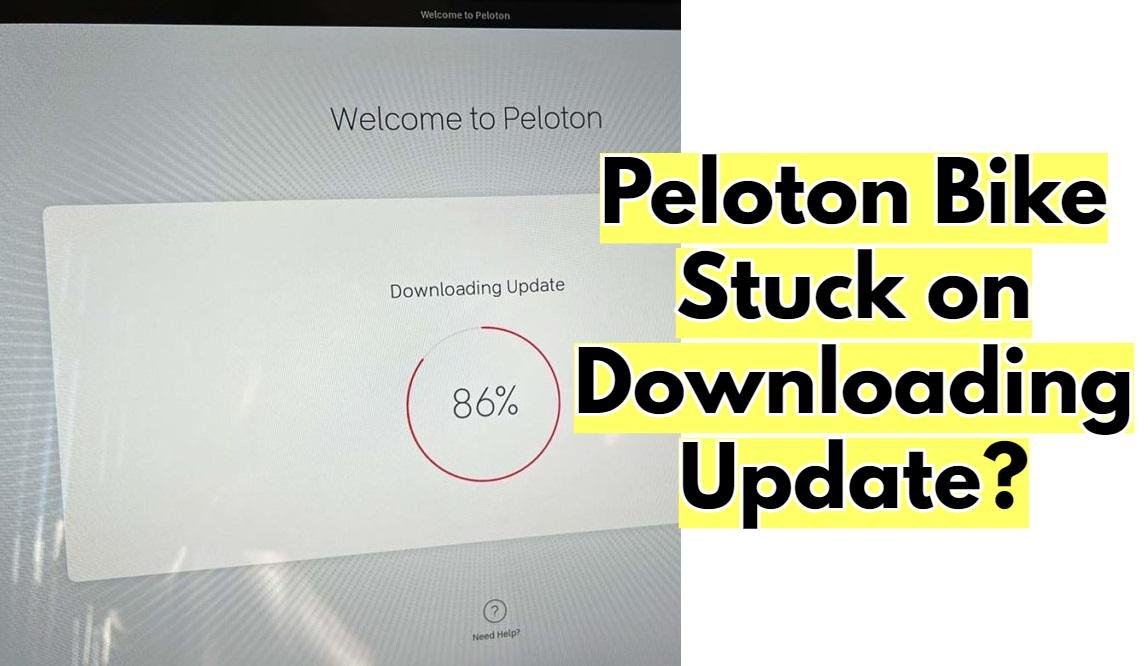
The good news is there are some easy steps you can take to try and fix this problem quickly.
Let’s explore five ways to make sure your Peloton is running perfectly again.
Related Read: Peloton Fastboot Mode Explained
Restart Your Peloton Bike
The most common fix for any tech issue is to simply restart the device. You may want to start by unplugging your Peloton from the wall, waiting five seconds, then plugging it back in again and turning it on as usual.
If that doesn’t work, you can try manually restarting it using the power button found on the console near the bottom left corner. Hold down this button for 10 seconds until you hear a “beep-beep” sound, which indicates that your bike has restarted successfully.
Sometimes this is enough to get your bike out of its stuck state.
Check Your Home Network Connection
If your bike is still stuck on downloading an update, check that your home network connection is functioning properly.
Make sure all other devices connected to the same network are working correctly and that no one else in your household is also trying to access it at the same time as you.
If nothing seems amiss with your home network connection, proceed to step three.
Update Your Router Firmware
If the above two steps don’t work, try updating your router firmware. This means checking if there are any available updates from your router provider and installing them accordingly.
Once complete, reboot both your router and Firewall (if applicable).
After doing so, reconnect both devices to see whether or not this fixes the issue with your bike being stuck on downloading an update.
Do a Factory Reset of Your Device
If all else fails, try doing a factory reset of your device by holding down both buttons located next to the power button for 10 seconds until you hear a “beep-beep” sound indicating that it has been reset successfully.
Be aware that this will erase all user data so make sure you have backed up anything important before proceeding with this step!
After doing so, turn off both devices (router and Firewall) then turn them back on again before attempting another update on your Peloton bike once more—hopefully this time it will go through without getting stuck!
Contact Technical Support For Help
Finally, if none of these tips worked for you or if you need further assistance troubleshooting what might be causing issues with updating software on your device, contact technical support.
Peloton or their router provider for help troubleshooting any potential problems with their products or services respectively .
Both should be able to assist you further in diagnosing exactly why this issue has occurred and how best to resolve it going forward!
Conclusion
No one likes dealing with tech issues but unfortunately they happen from time-to-time—especially when using complicated pieces of equipment like exercise bikes like those made by Peloton!
Fortunately though there are several quick tips that owners can utilize in order to try and fix their bikes when they get stuck while downloading updates such as restarting their devices , checking their home network connections , updating their routers , performing factory resets , or even contacting technical support for additional help if needed!
Following these five steps should help ensure a successful update each time—now let’s get back pedaling!