For tracking your fitness correctly and serious workout Garmin should be your first choice. Garmin offers sport-focused technology that comes in all range of prices.
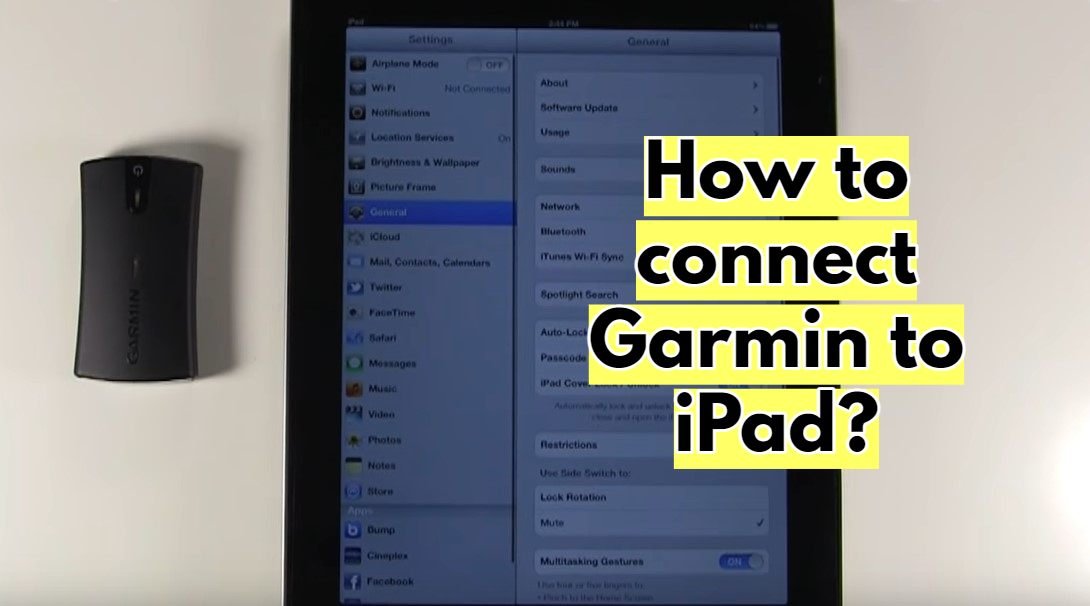
The best feature of Garmin is you can connect it with both android and iPad. However, if you have both Android and Apple devices, you can connect Garmin with both of them.
Here I am going to give you instructions on how to connect Garmin to iPad. This allows you to sync data from your device of walks cycle rides that you have been on when you finish those walks rides.
You can use that app to share with also others on the Garmin connect app as it gives you an excellent function to use an app made by a company called wiki lock for sending GPS routes and tracks and tracks to GPS, which I am going to show in this writings.
Steps Of Connecting Garmin To iPad
For connecting Garmin to the iPad, you have to follow some steps. So, follow the steps-
Download Garmin connect mobile
firstly, download an app called Garmin Connect. Here you’ll get the for Garmin Connect into your iPad. After installing the app, it’ll show on your iPad. So, don’t look for any Garmin app. It will ask you for a notification set up after opening. So now, you are to connect Garmin GPS to the iPad.
Sign in to your account
The app will query you whether you want to allow notifications or not after opening the app for the first time. If you want to all kind of alerts, sounds and icon badges to show up in your notification bar, then you’ll have to allow it. Then, you have to sign in or sign up for a new account.
Turning on Bluetooth and Wi-Fi
For pairing the Garmin with the iPad, you have to go to your settings and make sure the Bluetooth and Wi-Fi turned on. Once you’ve confirmed Bluetooth and Wi-Fi connection, then the Garmin you got have to connect with the app on your iPad.
You can start the pairing process by selecting the model of the Garmin you got. But before choosing the specific Garmin model, select the three white bars which will take you straight to the settings.
Then you have to look at the Bluetooth settings. When you have first got the GPS device, you should not pair it before the screen says the device is ready to pair.
Also, it reminds you that you need to install Garmin Connect Mobile that you are going to a paired GPS device. If you have Garmin Oregon 700/750, you’ll need to unpaired the other device before pairing with iPod.
Sync With iPad
Now on your iPad, you’ll see the Garmin is connected with the iPad. Go to the app Garmin Connect Mobile.
On the Garmin Connect Mobile app, you will find the option “More” at the bottom. Touching the option, you have to look for another option called Garmin Devices. You’ll find there your Garmin model, which you are connected with now.
Besides the Garmin model, you’ll see the sync option. By touching the sync option, you’ll be able to sync all the data from your Garmin.
FAQs
Is it possible to Connect Garmin on my iPad?
Garmin is compatible with the iPad. Using Garmin Connect Mobile, you’ll be able to connect Garmin on your iPad easily.
Also, using this app is compatible with an android device. If you use a suitable app downloaded from the Apple app store, you can connect your Garmin with the iPad comfortably.
Where I’ll find the Garmin Connect app?
You’ll find the app in the Google Play Store and Apple App Store for both Android and Apple devices. Selecting the app from the store, you have to install it first. Then pair the Garmin with your device according to the briefing I’ve told above.
How can the Garmin Connect app work?
With Garmin, you can track your fitness work correctly. If you want to share the data with others, then the Garmin Connect app will be a good option.
Your information may help the instructor to track down your workout level and give you the proper instruction according to your working rate.
However, you could not connect with more than one device with the Garmin. Garmin will connect with the recently connected device automatically if there present more then one friendly device.
How does the Garmin Express app work on iPhone?
Garmin Express works with iPhone and iPad, just like other Garmin devices. You can navigate all the unique features like maps update, backup, restore, free voice installation quite easily.
How can I connect the Garmin to the computer?
First, you have to connect the Garmin with the computer using the charging clip. You have to plug the Garmin with USB cable in the USB port on your computer. Then turns on the option that appears into your device and go to the address www.garminconnect.com to Garmin connect download setup software for windows.
Additional Tips
- Always try to download the app from the popular app store for Garmin Connect compatible devices.
- You can allow Garmin to notify you and then run the application in the background.
- You’ll be able to track down anyone with the Garmin Connect app from your contacts.
- Garmin’s live track doesn’t in the long-range distance as it works through Bluetooth. WI-FI helps to upload the information on to the website.
Final Note
For your fitness, Garmin is an excellent tracker that works excellently and perfectly. But for a perfect suggestion from the trainee, you must upload every detail of your workouts. That’s why connectivity with other devices is so much important for Garmin.
Garmin can update the data of your workout to the website using the app in android or iPad. Pairing the Garmin with iPad, you’ll be able to sync all the information into your device and share them easily with anyone in your contacts. This is why Garmin Connect download is so much important for an iPod user.