Has your Peloton touch screen stopped working? Don’t worry, you’re not alone. A lot of Peloton users have encountered this issue at some point or another. Thankfully, there are a few simple fixes that you can try.
In this blog post, we’ll go over some of the most common causes of a Peloton touchscreen that’s not working, as well as how to fix them. So, let’s get started!
Peloton Touch Screen Not Working? Here’s how to fix it
Now we’ll walk you through some of the most common reasons why your Peloton might have a touchscreen issue and how you can fix it.
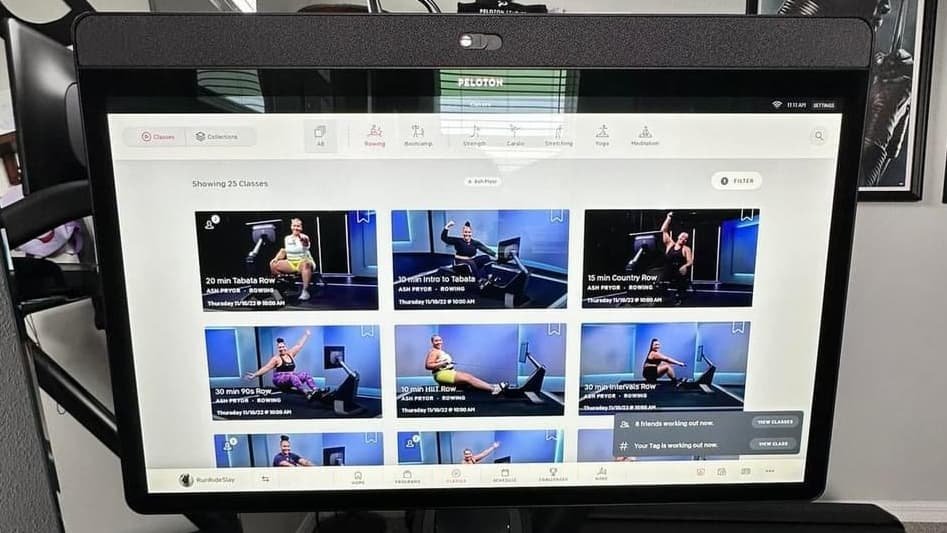
# Loose wire connections
One of the most common reasons for a Peloton touchscreen to stop working is loose wire connections.
When troubleshooting this issue, the first thing you’ll want to do is make sure that all of the cables connected to your Peloton are securely plugged in.
Once you’ve done that, try turning your Peloton on and see if the touchscreen is working again. If it’s not, move on to the next potential solution.
# Cable might be damaged
If the cables appear to be plugged in securely but your touchscreen is still not working, there’s a chance that the cable itself might be damaged.
The best way to check for this is to visually inspect the cable for any signs of damage (e.g., fraying, kinks, etc.).
If you notice any damage, you’ll need to replace the cable. Fortunately, replacement cables are readily available online and in most electronics stores.
# Damaged screen
Another possibility is that the screen itself is damaged. This is usually evident by physical cracks or breaks in the screen.
If this is the case, unfortunately, there’s not much you can do other than replace the screen.
Replacement screens are available online and in some electronics stores.
# Software bugs
Finally, it’s possible that your touchscreen issue is due to a software bug. Software bugs are usually resolved by Peloton with periodic software updates.
To check if there’s an update available for your Peloton, open the settings menu and navigate to “About.” If an update is available, follow the prompts to install it.
Once the update has been installed, restart your Peloton and see if the touchscreen issue has been resolved.
Related Read:
Peloton Resistance Knob Not Working? Here’s How to Fix It
How To Clean Peloton Screen? (Full Guide For Beginners)
How To Turn Off Peloton Screen? Do it a Right Way
How to Adjust Peloton Bike and Bike Plus Screen?(Full Guide
Peloton Fastboot Mode Explained (Complete Guide)
Are Peloton Metrics Accurate? Know the Facts
Common Issues with Peloton Touch screen
Peloton is a great way to work out at home, but you need a functioning touchscreen to use it. If your screen isn’t working properly, it can be frustrating and even affect your workout. Here are some common touchscreen issues with Peloton.
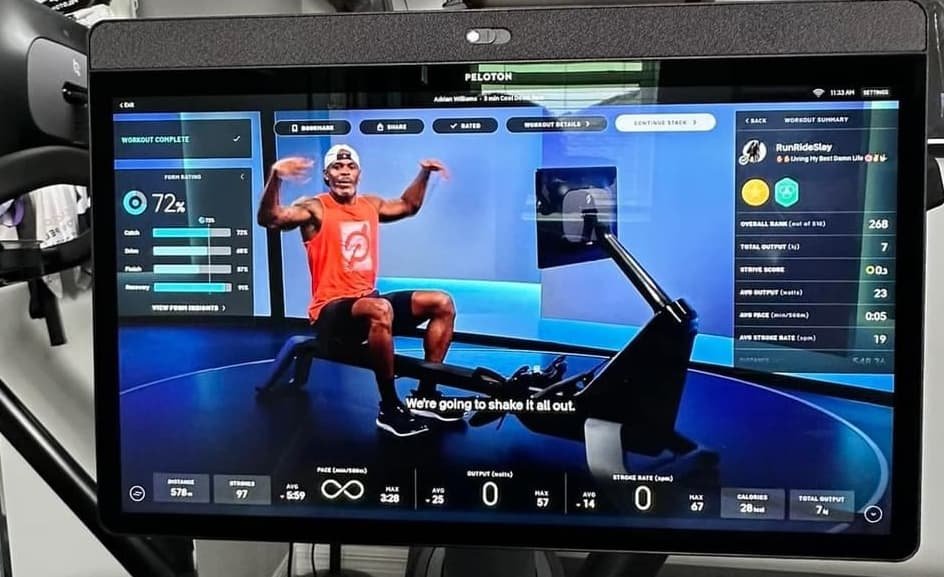
# Peloton Screen Freezing Constantly
If your Peloton screen is freezing, the first thing you should do is check the power cord and make sure it’s plugged in correctly. Once you’ve done that, try restarting the Peloton by following steps.
How to Fix Freezing Peloton Screen Touch
Hold down the power button and then tap “shutdown” on your screen to turn off your Peloton Screen.
- Now, if you can’t seem to turn off your screen by touching it, disconnect it from the power source.
- After you’ve done that, wait 16 seconds before plugging it back in.
- Now, press and hold down both the power button and the volume up button until the screen lights up. Then, let go of the buttons.
- From here on out, your screen will begin in Boot Mode.
- Now, press and hold the volume up button and the power button for a second, then let go.
- Now, use the power button to find Wipe all user data/Factory reset and choose it.
- As soon as your device is erased, all you have to do is restart your peloton screen.
# Peloton Touchscreen Flashing White Light
If your Peloton touchscreen is flashing white light, it could be a sign that there’s a loose connection somewhere.
First, check all of the cables to make sure they’re plugged in securely. If that doesn’t solve the problem, try restarting your Peloton by pressing and holding the power button for 10 seconds.
If that doesn’t work, you can try resetting your Peloton as described above. If you’re still having trouble, contact Peloton customer support for help.
# Peloton Touchscreen Just Shows a White Screen
How to Fix Peloton White screen issue
Follow the steps below to fix your Peloton screen if it goes completely white.
- Remove the power cord.
- Remove the two wires from the back of your peloton touchscreen.
- Plug in the power cables and push the power button to turn it on.
- Your touchscreen should work normally afterward.
- Please factory reset it if the issue persists after all these steps.
If you’re still having trouble, contact Peloton customer support for help.
# Display Stuck on Logo
If your display is stuck on the logo, it could be due to a software issue or corrupt file.
If your Peloton is stuck on the logo screen, follow these procedures.
- Hold the power button and tap “shutdown” on your Peloton Screen to turn it off.
- If your screen touch stops working, unplug the fitness equipment. Before powering it up, wait 16 seconds.
- Press and hold the power and volume up buttons until the screen lights up, then release.
- This will put your Peloton bike into Boot Mode rather than turn it on.
- Next, press and release the volume up and power buttons for 2 seconds.
- Select Wipe all user data/Factory reset with the power button.
- After wiping, reboot your peloton screen.
Peloton Bike Stuck on P Screen? Here’s how to fix
Clearing cache fixes Peloton bike stuck on P screen. If your Peloton bike is stuck on P screen, just delete its cache by following steps
1. Hold the Volume Up and power buttons until the Peloton logo shows on your touchscreen. Now “Recovery Mode” is activated.
2. Use the touchscreen volume buttons to select “wipe cache partition”. Press the “power button” to choose it.
3. Select “reboot system now” and push “power” to reboot.
Once your Peloton system is reset after removing the cache it will delete your Peloton bike stuck on P screen.
Peloton Support
If your Peloton Touch screen keeps malfunctioning, email support@onepeloton.com.
Call them at (866)-679-9129.
Canada: 1-833-821-0099 UK: +44-808-169-6469 Germany: 0800-0010028
Note: Peloton support team is available daily from 9am to 9pm ET.
Peloton Warranty
Peloton products have a 12-month warranty. The warranty is limited to home usage and non-transferable.
If your Peloton touchscreen damages within 12 months of delivery, you may replace it for free. After that, you can extend your warranty.
Conclusion
Peloton touchscreens are designed to withstand a lot of use, but they’re not impervious to problems. If your touchscreen has stopped working, don’t panic!
Read More: Best Exercise Bike With Screen: [Top Peloton Alternatives]