If you have turned into a full-time member of the Peloton group, home workouts will involve more into your life. Therefore, watching lessons while training will become essential. At some point, you may want to fully enjoy all the great content on a big screen. And it is absolutely a legitimate desire.
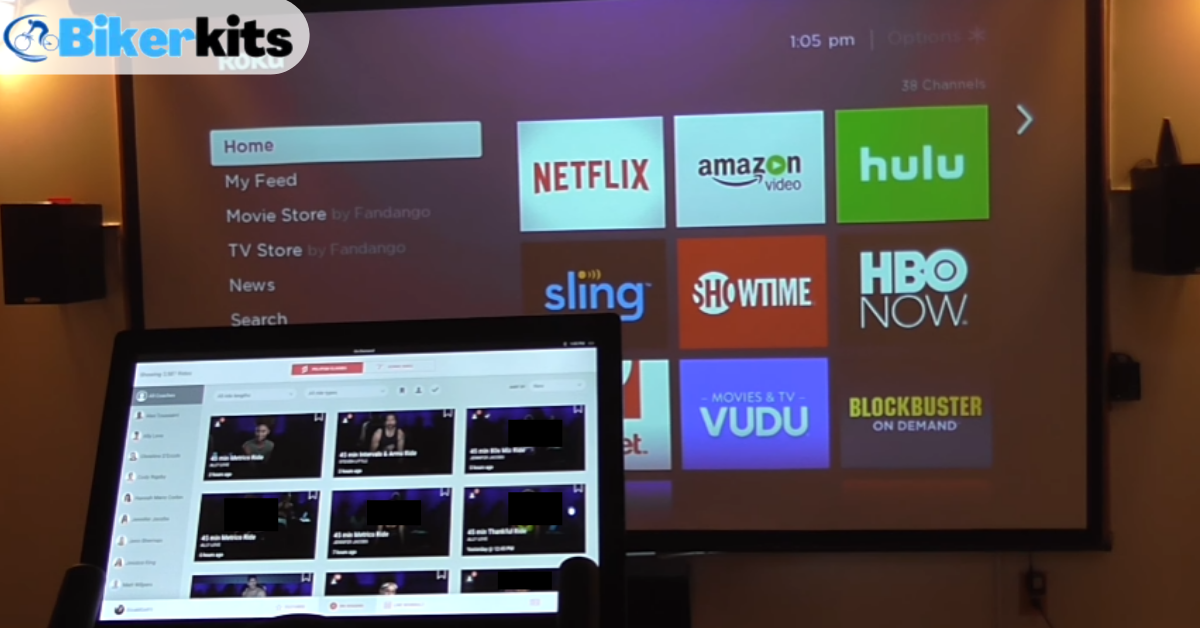
Some workouts are easier to perform when lessons are streaming live on a more visible screen. It becomes more vital when you are training with your partner. You and your partner can both work on the same lesson simultaneously.
So today, we will give a comprehensive demonstration on how to connect Peloton and cast Peloton to TV. We want you to stay with us until the end of this article. Because you can enjoy the Peloton classes on TV in your bedroom or living room once you have finished reading the article.
Related: How to watch TV on peloton screen?
How to Get Peloton App on a TV or a Suitable Equipment
The popularity of peloton classes is huge and people who are obsessed with home workouts are fond of Peloton lessons. No matter if you have a Peloton bike or not, the classes can be useful for your home workout.
That being said, how do you get the Peloton app on TV? This is where you will need to read carefully. There are several scenarios of getting this app. It depends on your TV or the device that you will use for casting. So let’s get started –
How to Get Peloton App on a Smart TV
The first scenario is how do you get the Peloton app on a smart TV. Suppose you have a smart TV but you don’t have a Peloton bike. But you still want to get the benefits from the lessons. Then, you will need to have the app on your smart television. And that’s what we are about to show you.
Getting the Peloton app on a smart or android TV is easier than ever. Because with the arrival of the Peloton app, it has been added to the extended library of android. We know the Android app library has been expanding over the past few years. And the library has covered the Peloton app as soon as it came out.
Users can download the app from the official website of Peloton and access a huge library of workouts (i.e. yoga, strength, meditation, boot camp, etc), which are trained by professional instructors. Aside from that, the running and cycling classes will always remain on the app.
How to Download Peloton App on a Samsung TV
There are Samsung televisions that neither use Android or iOS operating systems. Then, what can you do when you can’t access either store to get the Peloton app? Does it mean switching your Samsung TV as you won’t be able to watch Peloton classes? No, absolutely not.
We will show a comprehensive yet simplified guide on how you can watch Peloton classes by successfully downloading the app on a Samsung TV. Follow these steps to get the app on your Samsung TV without any error or trial hustle –
Step 1: Access your browser from the smart TV
The very first step you need to do is access the internet through the browser of your smart TV. Click the home button and you will notice the browser (usually written as “Internet”) at the bottom after scrolling until you actually get it.
Step 2: Generate the URL address
Once you select it, it will open the browser instantly. From here, you need to copy and paste the following address into the URL bar at the top of your browser –
http://memebers.onepeloton.com
The above URL is the address to the official Peloton digital web. It is better to bookmark it if you are going to use it regularly. Also, it makes it easier to find the digital web for the next time.
Step 3: Login and start your favorite session
Once you appear on the home page, you will have to log in with your Peloton ID and password. After that, it will blog you right away to all the content. Now you can enjoy peloton workouts more with limitless access to classes that can be seen on your Samsung TV.
Select the one that you want to start with by directly clicking on it. For instance, if you want to practice Yoga, then click on Yoga. It will show all the classes of the Yoga content. And you want to start the class just by picking one. It is as easy as that.
| Note: This method works not only for Samsung smart TVs but also for any android TVs over a reliable internet connection.You may need to make a one-time payment of $12.99 in order to activate your Peloton account. However, if you have the bike, you don’t have to pay for the app. |
How to Get Peloton App on an Apple TV
As for the Apple TV user, it is even easier to join the class via the Peloton app. Why? Because you can directly get the Peloton app from the Apple store. If you are an iOS user, then you have 2 options to cast the Peloton app on your TV –
- Directly download the app on your Apple TV
- Stream the Peloton app from an iOS device to the Apple TV
With that being said, let’s dive into the details –
Step 1: Download the Peloton app on your Apple TV
Previously, you could only get the Peloton app on Apple TV by streaming it from an iPad or iPhone. Now that the app is available on the Apple TV store. In fact, it is a recent invention from Peloton. So, why not enjoy the privilege?
You can access the Apple Store by using the Apple TV remote. Once you are inside the store, you will find a bunch of apps that are all supported by your Apple TV. Click on the search button and type the word ‘peloton’ to locate the app easily. You can get the app alternatively by scrolling down until you see it.
Step 2: Down the app
Do you know? You can download the Peloton app from the Apple store for free. In order to download the app to your Apple TV, you need to click on it. Once you are done with the download, start configuring the app.
Step 3: Log in to the app
In order to access the world of workouts, you need to log into the app providing the appropriate credentials. You will have an ID and password if you have a Peloton bike. Else, you need to register for an account, which is fast and free.
Just provide the details in the requested fields and you are good to go. Furthermore, you will also get a free subscription for one month. At this point, all the Peloton workouts like cycling, running, yoga, strength will be available to you. So, don’t miss this great opportunity to have the ultimate Peloton experience.
Step 4: Join your favorite Peloton lessons
The most convenient part about the classes are – they will suit your schedule of workout. How? Because they are available 24/7. So, you don’t have to bother changing your schedule.
And if most of the members of your family are the soldiers of Peloton, then casting the app on your Apple TV will allow them to work out with you. So, start your Peloton session with your family by joining your favorite class.
Find out more about screencasting the digital app from your Apple TV or iPhone through Airplay
How to Connect Peloton to TV
It is only fair to show you the process of connecting Peloton to your TV in several steps so that you can understand it easily. The whole process is simple and fast. So, sit back and read the steps –
Step 1: Power On Your Peloton Bike
Connect the power cord to the power socket on the back of your bike. Plug the power supply into the wall. The LED should turn green as soon as you plug the cord.
Source: OnePeloton
Step 2: Turn the bike monitor on and connect to WiFi
Come close to your Peloton bike’s screen and press the power button on the back of the display for a few seconds. The screen should turn on displaying the regular content. This means that your monitor is now activated.
Don’t forget to connect the screen to your home (or suitable) WiFi network. On the display, you will see your preferred WiFi network. Connect the Peloton screen to the WiFi by inputting the correct password.
Step 3: Sign in, activate, and configure your account
You can skip this step if you are already logged into your Peloton account. If that’s not the case, then log into the account before doing anything else on the home screen.
You will get an email address and password at the time of purchasing the Peloton bike. Use the same email and password to activate your account.
After that, you can configure your account in the most appropriate way to get the most of your Peloton workout.
Make sure the profile information is correct and set a suitable leaderboard name so that your friends and family members can easily find you.
Also, don’t forget to add your favorite songs to a particular class from the Apple Music or Spotify playlist.
Step 4: Turn on your smart TV
We guess we don’t have to explain this step much as we already know how to turn on a television set. Just plug the power cord into the proper electrical switchboard and press the power button on the TV.
Wait for a few moments until your TV is turned on. Make sure your TV is connected to the same WiFi connection as your Peloton bike and your TV is compatible with casting. Also, check If your iPad or iPhone is connected to the television if you have an Apple TV.
How to Cast/Stream Peloton to TV
Great! At least your TV and Peloton bike are now turned on and connected to the same network.
Finally, you are at the stage of casting or streaming Peloton on your TV. Follow these steps accordingly and your Peloton app should be running on your TV –
Step 1: Go to settings from your Peloton touchscreen
Go to the settings bar from the Peloton bike’s screen. You will find it on the down-right corner of the monitor. You can configure the basic options from the settings bar. This is needed to make the overall casting process faster and easier.
Step 2: Click on the display bar
Once you are on the settings, go to the device option. There you will find the display button. Hit the display bar and proceed to the next step.
Step 3: Hit cast screen bar
Now it’s time to cast the screen. The option for casting the screen will be on the third section of the display option. Enter the section and you will find another 2 options to mirror the screen directly to the television.
Alternatively, you can click on the menu option that is on the top right corner of the screen. You will find the cast screen bar from there. Either way, click on the option to cast the screen on your TV.
Step 4: Hit the 49° TCL Roku TV bar
Inside the display, you will find a 49° TCL Roku TV bar that enables streaming your Peloton screen on the TV. You need to make sure you find this option inside the display bar.
Otherwise, something is wrong or your bike and TV are not connected to the same WiFi network. After clicking the 49° TCL Roku TV bar, wait for a few moments.
Step 5: Check if your TV is properly mirroring or not
If you have successfully followed all the steps from 1 to 4, your TV should be mirroring the Peloton classes. But there is no harm in checking whether or not it is casting properly. When it is taking too much time to load the casting, you can assume there is a problem.
Turn off the WiFi and then reconnect. You can also reboot the WiFi router for proper connection. If it is still not working, then redo the step from 1 to 4 after rebooting the WiFi.
Step 6: Enjoy casting your favorite classes on TV
If there is no issue in casting the screen and the TV is properly mirroring it, then congrats! Now it’s time to enjoy some online classes on a large screen instead of your standard Peloton screen.
Make your home workout more enjoyable with your friends and family members by casting the same Peloton lesson on your smart TV.
Conclusion
Aside from regular cycling lessons, Peloton offers a lot of interesting content such as yoga, weight lifting, strength training, boot camp, meditation, and etc. It will be more fun if these lessons can be viewed on a TV or larger screen rather than the small Peloton screen.
Fortunately, there are ways to cast these lessons on your smart or Apple TV so that one or more people can perform a particular workout. On top of that, you don’t or can’t remain sitting on the bike to participate in other types of classes, which concern a yoga mat more than your Peloton bike.
We hope you will be able to connect to Peloton and cast Peloton to your TV after reading this article. Thanks for reading it and leave a comment if you have any questions regarding any of these steps.
Related:
How to Watch Netflix on Peloton Bike? (2 Methods Explained)
How to Turn on Peloton Bike & Get Started Spinning?
How to Clean Peloton Bike Properly! Detail Guide
How to Unclip and Take Off Peloton Shoes? (Beginners Guide)
How to Change Pedals On Peloton bike? (Full Process)
Peloton Bike Calibration: How To Do It Properly As Beginner?
How to Adjust Peloton Bike and Bike Plus Screen?(Full Guide)
What Is A Good FTP Score On Peloton: How To Gain It?
How to Make Peloton Seat More Comfortable? (8 Easy Steps)
How to Put on Peloton Shoes and Clip Into the Pedal?
How to Connect PowerBeats Pro to Peloton? (5 Easy Steps)
How to Unsubscribe and Delete Peloton Account?
Why Do You Need Peloton Subscription? (Benefits Explained)